Following the recent announcement of XenServer’s upcoming virtual GPU support, we thought it might be nice to share some of the internals that make it work.
Having worked on the toolstack side of this project, I hope to explore a little of the underlying architecture, the extensions to the XenAPI and how you can configure your XenServer to use vGPU.
XenServer has supported passthrough for PCI devices since XenServer 6.0 and this has been the defacto method for providing a GPU to a guest. With the advent of NVIDIA’s vGPU-capable GRID K1/K2 cards it will now be possible to carve up a GPU into smaller pieces yielding a more scalable solution to boosting graphics performance within virtual machines. To quote from the press release:
The most notable is that with the combined solution applications interact directly with NVIDIA drivers, not hypervisor drivers. This means greater application compatibility, and greater performance with large 3D models. Plus it doesn’t hurt that we’re able to natively support the latest versions of both DirectX and OpenGL out of the box. This will be true hardware vGPU with professional graphics performance benefits differentiating it from software vGPU and API intercept technologies such as Remote FX and vSGA which address less demanding 3D use cases like Aero effects and PowerPoint slide transitions.
With NVIDIA’s current offering the GRID K1 and K2 cards can be configured in the following ways:
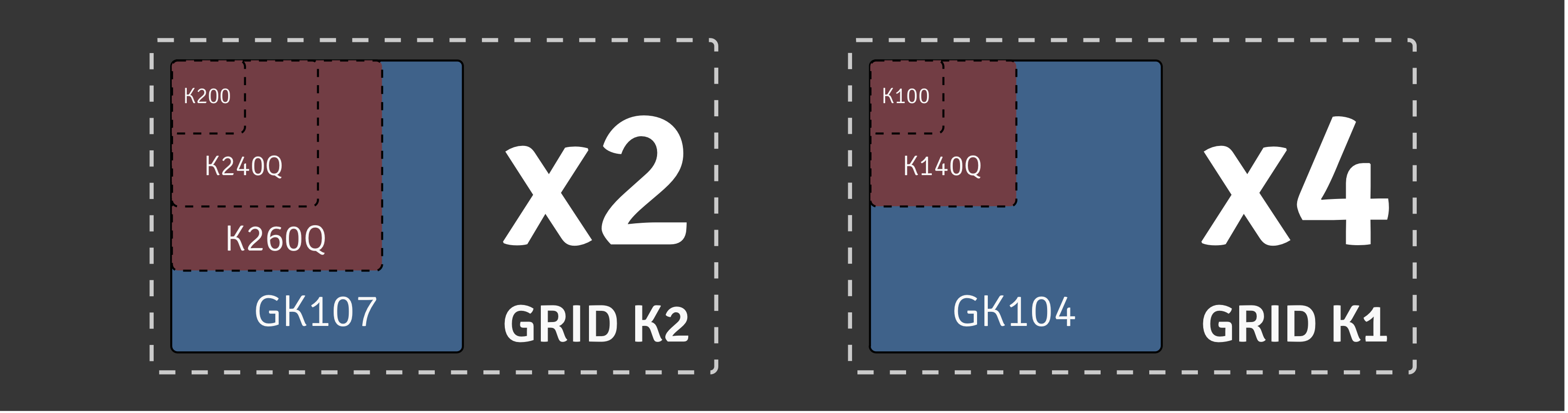
Currently each physical GPU (PGPU) only supports homogeneous vGPU configurations but different configurations are supported on different PGPUs across a single K1/K2 card. This means that, with 2 K1 cards, we can run up to 64 VMs per host with vGPU support which is fantastic for VDI workloads.
The more powerful K2 cards boast better performance, reducing the cost of GPU-enabled virtualisation for users of more demaning 3D software. Due to Citrix’s close partnership with NVIDIA, IBM and PTC, the XenServer platform provides powerful new functionality for users of graphic design and CAD applications.
XenServer’s vGPU architecture
A new display type has been added to the device model:
@@ -4519,6 +4522,7 @@ static const QEMUOption qemu_options[] =
/* Xen tree options: */
{ "std-vga", 0, QEMU_OPTION_std_vga },
+ { "vgpu", 0, QEMU_OPTION_vgpu },
{ "videoram", HAS_ARG, QEMU_OPTION_videoram },
{ "d", HAS_ARG, QEMU_OPTION_domid }, /* deprecated; for xend compatibility */
{ "domid", HAS_ARG, QEMU_OPTION_domid },
With this in place, qemu can now be started using a new option that will
enable it to communicate with a new display emulator, vgpu to expose the
graphics device to the guest. The vgpu binary is responsible for handling the
VGX-capable GPU and, once it has been successfully passed through, the in-guest
drivers can be installed in the same way as when it detects new hardware.
The diagram below shows the relevant parts of the architecture for this project.
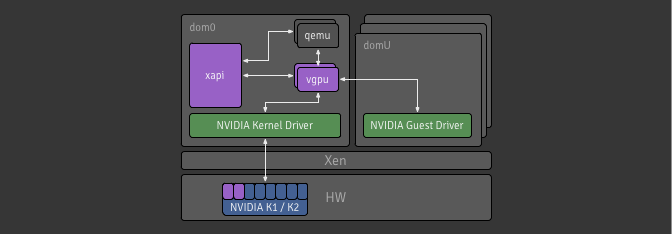
Xapi’s API and data model
A lot of work has gone into the toolstack to handle the creation and management
of VMs with vGPUs. We revised our data model, introducing a semantic link
between VGPU and PGPU objects to help with utilisation tracking; we
maintained the GPU_group concept as a pool-wide abstraction of PGPUs
available for VMs; and we added VGPU_types which are configurations for
VGPU objects.
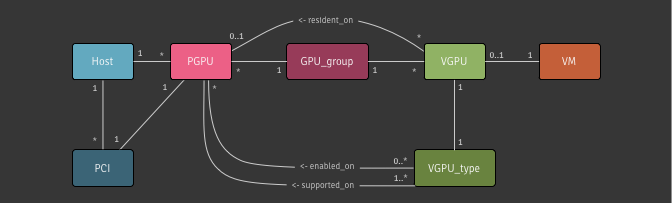
VGPU_types can be enabled/disabled on a per-PGPU basis allowing for
reservation of particular PGPUs for certain workloads. VGPUs are allocated on
PGPUs within their GPU group in either a depth-first or breadth-first
manner, which is configurable on a per-group basis.
Installation and usage
The tech-preview is available as a hotfix for XenServer 6.2 and can be downloaded from vGPU Tech-Preview page. Once you have installed this and the necessary RPMs from NVIDIA, then you can get yourself up and running using the XE command line interface.
To create a VGPU of a given type you can use vgpu-create:
$ xe vgpu-create vm-uuid=... gpu-group-uuid=... vgpu-type-uuid=...
To see a list of VGPU types available for use on your XenServer, run the
following command. Note: these will only be populated if you have installed the
relevant NVIDIA RPMs and if there is hardware installed on that host supported
each type. Using params=all will display more information such as the maximum
number of heads supported by that VGPU type and which PGPUs have this type
enabled and supported.
$ xe vgpu-type-list [params=all]
To access the new and relevant parameters on a PGPU (i.e.
supported_VGPU_types, enabled_VGPU_types, resident_VGPUs) you can use
pgpu-param-get with param-name=supported-vgpu-types
param-name=enabled-vgpu-types and param-name=resident-vgpus respectively.
Or, alternatively, you can use the following command to list all the parameters
for the PGPU. You can get the types supported or enabled for a given PGPU:
$ xe pgpu-list uuid=... params=all
The source (get involved)
We’re open source now, so why not get involved in the action. All the code for the toolstack can be found on the Xapi project’s Github with this project having its own feature branch.
Leave a Reply